
UR30
report manager is used to either publish reports on the WEB or display current
page in a browser for printing purposes.
UR30 generates it's reports from templates. These templates are stored in sub-folder Reports of UR30 installation folder :

This
report manager works as follow:
-
generate a
XML document from current selected screen data
-
merge the
XML data into the HTML report
-
display the
merge operation HTML file into a browser or publish it on the web
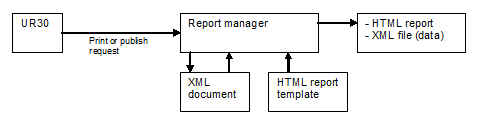
UR30
report templates are located in the .\Reports folder.
This
online page help describes how to customize a HTML report to generate a report
according to your needs.
Refer
to WEB publish to publish a report on your WEB site.
Refer
to Print report to display a report in a brower.
The
report manager identifies XML nodes and node value or attribute into the report template as
follow: [node1.node2.....nodeX.value or
attribute]. A node is attached to a document or to a table row.
Itís always located at the beginning of the first cell of the row.
The
report manager duplicates table row as many time as the XML node has children.
It replaces each cell content by the child node attribute value or child value.
Typical
table row:
|
Slot
car |
Number |
Brand |
Color |
|
[db.slotcar.name] |
[.number] |
[.brand] |
[.color] |
The
second row is attached to the XML node db.slotcar, then the report manager
loops on all slotcar nodes to extract the slot car name attribute or childs name,
number, brand and color. It creates one row per slot car and replace all fields
by their value.
A
cell can include a table. In this case the node is searched into the previous
node hierarchy. Letís take the example of the statistics table, located in the
slotcar table cell.
|
Avg
speed |
Max
speed |
Lane |
Date |
|
[stats.AvgSpeed] |
[.MaxSpeed] |
[.Lane] |
[.date] |
The
report manager looks for the db.slotcar.stats in the db.slotcar node, then loops
on all stats nodes and replace AvgSpeed, MaxSpeed, Lane and date by the
corresponding stats attributes or child node values.
By
default the report manager uses the XML root to find any value.
The
current node can be changed by adding its path directly into the template as
follow:
[db.newNode]:
replace current node by db.newNode to retrieve attribute or newNode child
values. It does not manage any loops. Loops are managed only inside rows, as
described above.
The
XML structures are described in the XML files generated with the report. They
have the same name as the report with the .xml extension.
They
can be opened by any browser to understand the hierarchy, node names and
attributes name.
The
report manager searches the value name from the XML root node when itís not
found from current XML node.
The
report page can be edited by any HTML editor like a text editor or a dedicated
web page editor or any office editor (!).