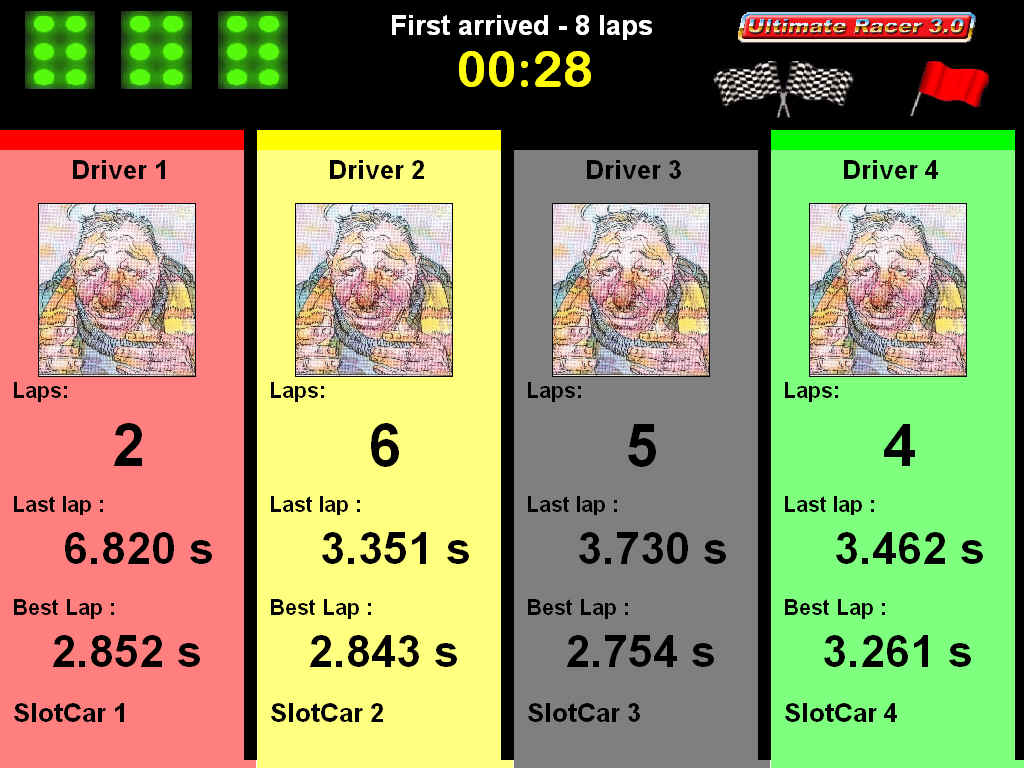
Customize the race view
Have you found a Race Management System (RMS) displaying all the information you want where you want? The answer is: NO. At least regarding the few hundred mails we received asking to add this or this data at this location. Maybe folks we've received the world wide fellow complainer slot racer mails. Be we were not sure.
Anyway, that's one of the reason why we decided to interface UR30 track layout editor with the RMS to let you customize all UR30 race screens:
UR30 allows the customization of all it's race screen. At the end of this page you should be able to design your own screen.
Example 1: digital, 4 slot cars & drivers
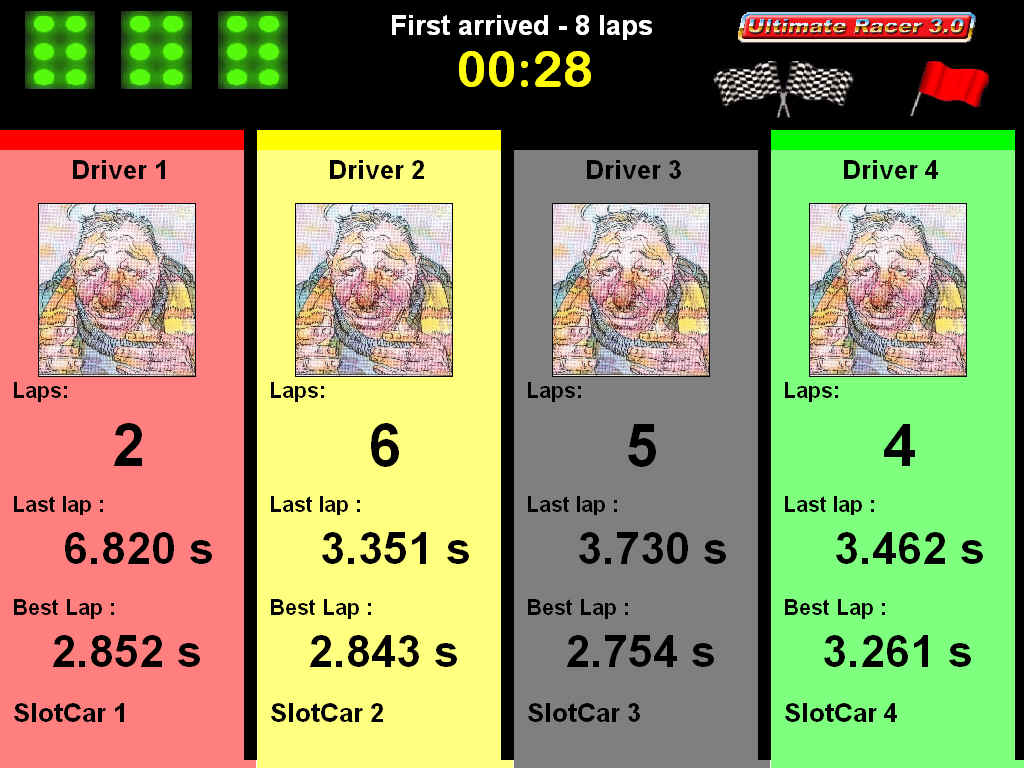
Example 2: analogue, 4 drivers & slot cars
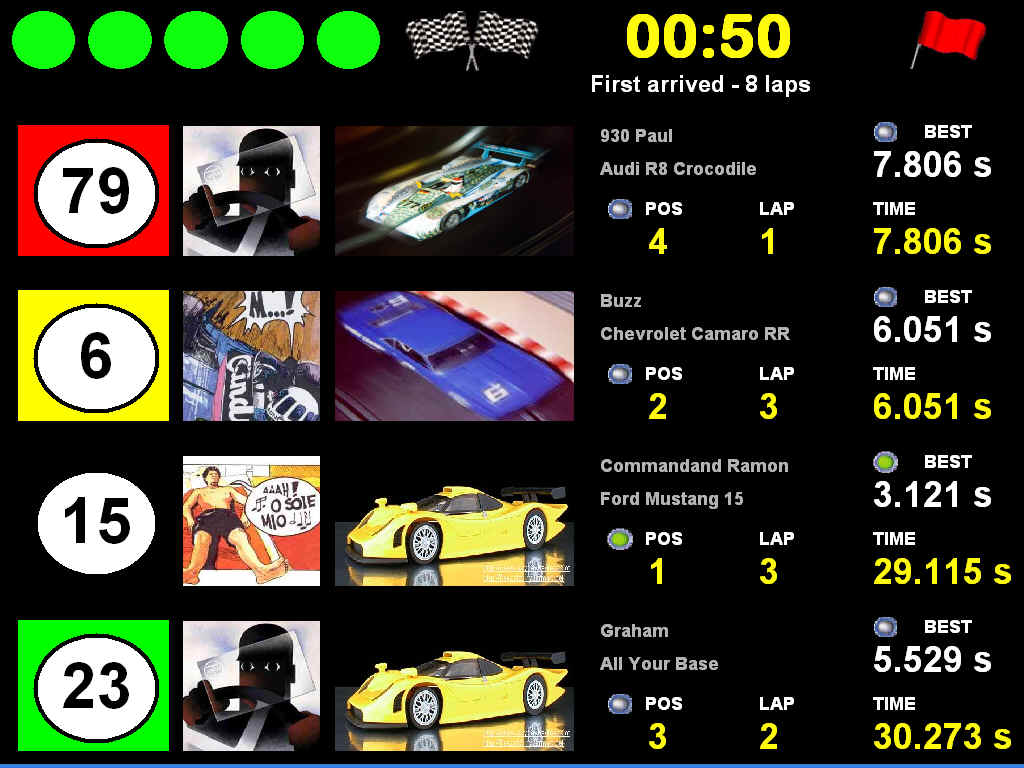
Example 3: digital, 8 driver & slot cars
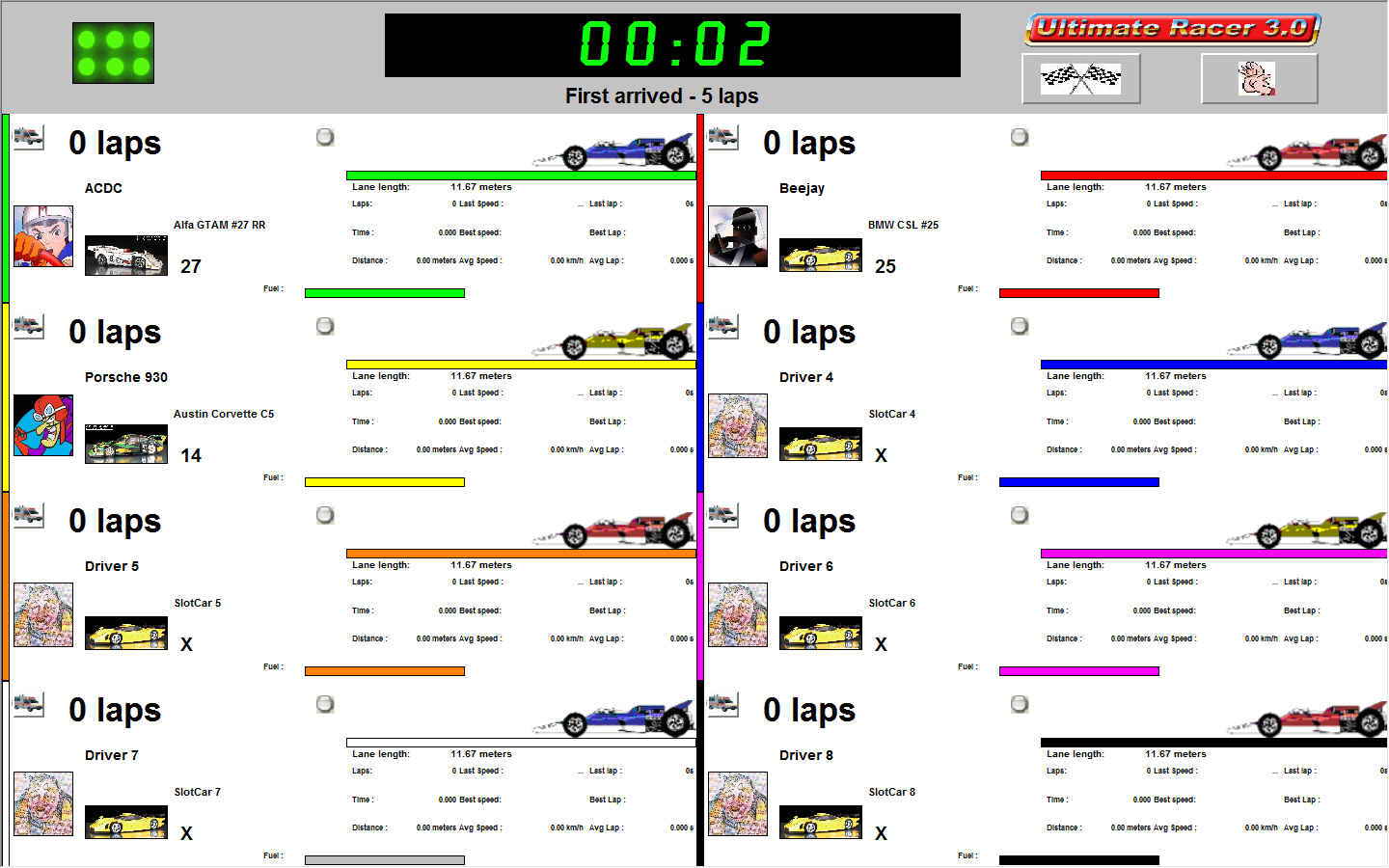
The procedure is identical for race panes and header panes.
Race pane and header pane definition are saved in UR30 installation folder ./media/racing. These files are UR30 files. They can be created and modified with the UR30 track layout editor.
UR30 looks for the definition files in this folder. It detects automatically any changes in this folder and updates the race pane selection view accordingly.
The header pane files start with header, the other files are recognized as race pane definitions by default.
Following files correspond to abort, cancel, winner and five light start screens:
To create a new race pane:
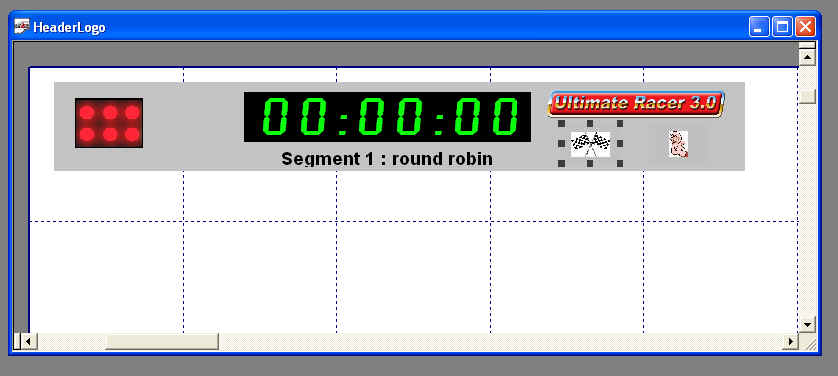
The race panes are designed with UR30 standard objects:
UR30 race view does not use track sections nor borders. It always use standard objects as described above.
The size of a race pane is equal to the smallest rectangle which can encompass all the objects used within it.
Use the object Racing pane section of the Property dialog to define each object's behavior during a race:
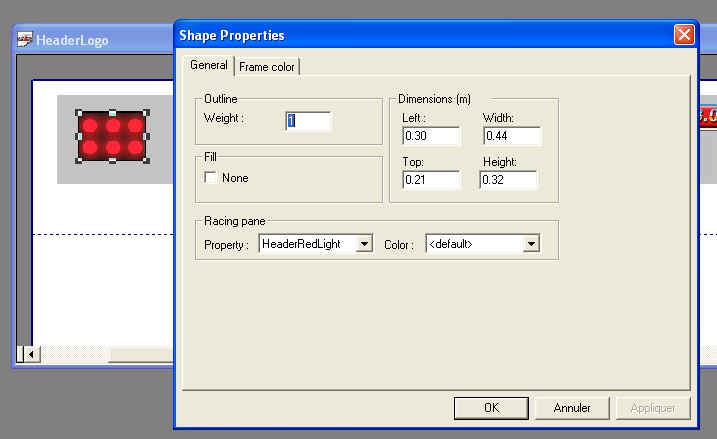
Property: defines how the object will behave during a race (refer to the Property table below)
Color: defines the object color when it is attached to a lane (refer to the Color table below)
Configure property and color for each object of the race pane.
Save changes before testing the race pane.
Swap to the race management system to preview the race pane. Select it from the race pane selection view.
Select it to preview the race pane. Start a race to have preview the final race screen.
Property table:
| Property | Description |
| <default> | no racing properties |
| AvgLap | driver average speed |
| AvgSpeed | displays driver average speed. Use lane color when specified |
| Background | this object is a background picture. It's mapped to the whole race screen. Usually used for abort, cancel and winner screens. |
| BadStart | displayed when the driver makes a bad start |
| BestLap | driver best lap |
| BestSpeed | driver best speed |
| DetectionLed | switched on/off when a slot car is detected on this lane |
| DiffLaps | difference between the best driver and current driver |
| Distance | distance run by the slot car since the beginning of the race |
| DriverPicture | displays driver picture |
| Duration | total elapsed racing time for the driver/slot car crew |
| ERSFuel | slot car fuel level |
| ERSPower | driver powered supply measured by ERS |
| FirstLap | visible when this driver has done the best lap |
| FirstPosition | visible when this driver is leading the race |
| FirstSpeed | visible when this driver has made the race best speed |
| HeaderClock | displays race clock and status |
| HeaderGoStop | button to start & stop a race |
| HeaderGreenLight | header green lights |
| HeaderLightOff | header off lights |
| HeaderOrangeLight | header orange light |
| HeaderRace | displays the race attributes |
| HeaderRaceLimit | race limit: either time, laps or empty |
| HeaderRaceType | race type |
| HeaderRedLight | header red lights |
| HeaderRedLight<1..5> | header red lights for 5 light start screen |
| HeaderSegment | current segment number |
| HeaderSuspend | button to suspend & resume a race segment |
| HeaderTotalSegment | total number of segments |
| IntermediaryAvgBestLap | average best lap between start sensor and current intermediary sensor |
| IntermediaryAvgBestSpeed | average best speed between start sensor and current intermediary sensor |
| IntermediaryAvgLap | average lap between start sensor and current intermediary sensor |
| IntermediaryAvgSpeed | average speed between start sensor and current intermediary sensor |
| IntermediaryLap | lap between two subsequent intermediary sensors |
| IntermediarySpeed | speed between two subsequent intermediary sensors |
| LaneLength | displays lane length |
| Laps | number of laps run by the driver |
| LastLap | driver last lap |
| LastSpeed | last driver recorded speed |
| Position | driver position in the race |
| RaceLimit | race limit: either time, laps or empty |
| Road | used to animate the SlotCarBitmap sprite during a race |
| SecondSpeed | visible when this driver has made the second best race speed |
| SlotCar | slot car name |
| SlotCarBitmap | animated sprite showing the slot car position within the race. Used with a road object. |
| SlotCarNo | number of the slot car running on the current lane |
| SlotCarPicture | displays slotcar picture |
| Nickname | displays driver Nickname |
Color table:
| Color | Description |
| <default> | Keep color as it was designed |
| FlatButton | The button is displayed in a flat mode |
| InvertTextLaneColor | If the label object has a background color identical as the lane color, the color is adapted accordingly |
| LaneColor | The object has the same color as the lane |
| LanePastel | The object has the same color asthe lane with pastel transparency |
| TextLaneColor | The label object has the same font color as the lane |
A couple of guidelines to help you in designing new race screens (header + race).
Re-use existing definition files to design new header or race pane. You'll save time.
Copy and paste objects from existing definition files to avoid reconfiguration of object Property and Color attributes.
Use the track layout grid feature to align objects on the grid. You can use the Align object command to help you in the race pane design.
Normalize file definition names to retrieve them quickly in the hardware pane selection views. Eg: HeaderLaPointe.scc & LaPointe.scc (means the header and its associated race pane).
The panes are automatically mapped to the race screen available space. Use a zoom factor of almost 110% in the track layout editor to have a race pane preview size close from its race screen final display.
Type "vbsc" in the track layout editor view to convert old *.vb race pane definition files into UR30 race pane definition files.
Always use standard objects. The most useful objects are: text, rectangle and picture.