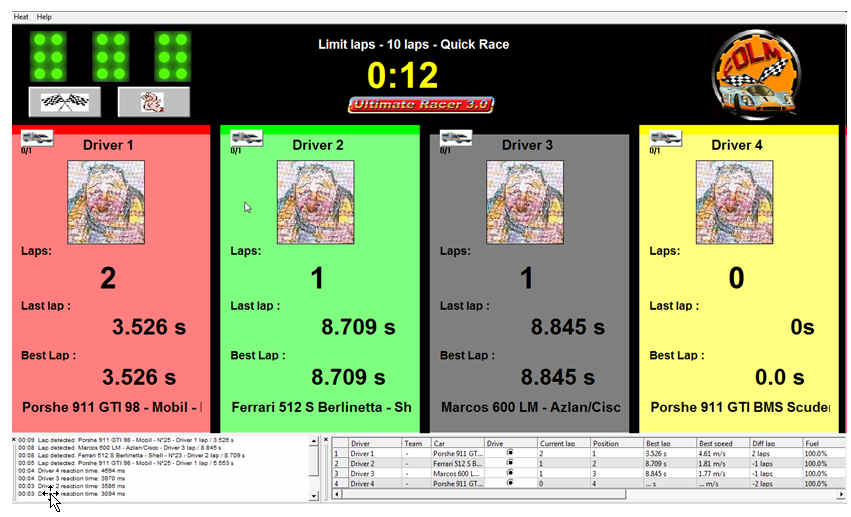
The heat view
The heat view
displays current heat status. There is one heat pane per driver/slot car: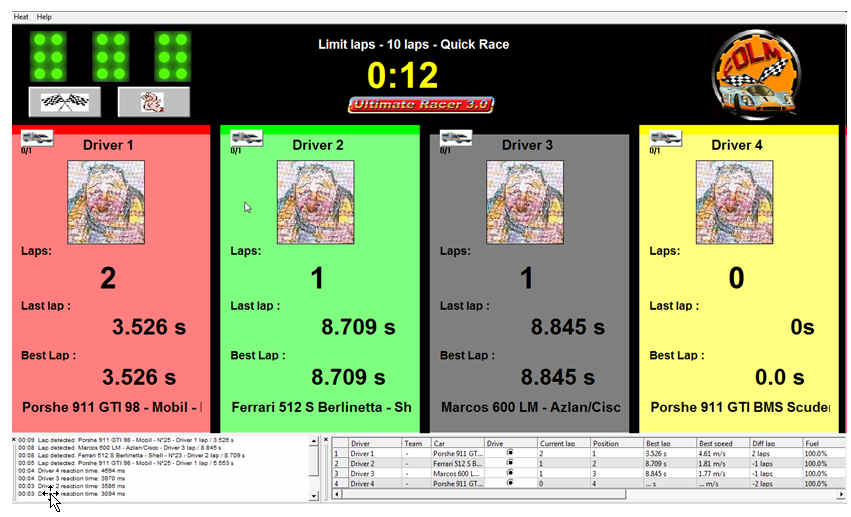
The driver/slot car heat stats are displayed in the driver/slot car heat pane, with the driver name, his slotcar, the number of laps made by the leader of the heat, and the lap differences with the heat leader.
UR30 allows heat pane customization as described here. So more (or less!) heat details can be displayed as you need.
Click on the ![]() button to cancel the heat. This button can be handled by an external
event.
button to cancel the heat. This button can be handled by an external
event.
Click on the ![]() track call button to stop/resume the heat. Click on this button to resume a
heat after a segment change during a heat per segments. This button can be
handled by an external event.
track call button to stop/resume the heat. Click on this button to resume a
heat after a segment change during a heat per segments. This button can be
handled by an external event.
A heat can be cancelled or stopped at any time during racing:
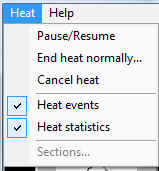
End heat normally stops a heat after an amout of laps or time, depending of the heat mode (lap or time limited):
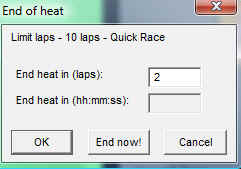
Note: the heat is paused when this dialog is displayed.
A cancelled heat has to be replayed, not a normally stopped one.
The Heat menu also allows to display the Heat events and the heat statistics.
The Heat event toolbars displays all events occured since the heat started:
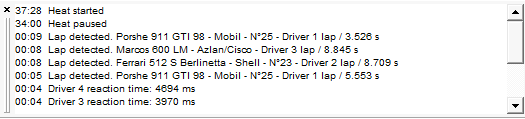
The Heat statistics toolbar displays all drivers with their slot cars, and their stats. The column "Drive" is used to change current driver during a team race.

Track call provides remote program control capability. Momentary push buttons may be used to provide a trigger to UR30. The minimum closure time of the track call switch is few mSec (it depends of the selected hardware). After a track call trigger is received, there is a 2-second lockout before another track call trigger is acknowledged. Track call stations for corner workers are handy – they can pause the race if required. For example, if racing and power is currently on, a track call trigger will cause the power to be turned off. A subsequent track call trigger would turn the power back on. The required pin settings are defined in the Hardware set up view.
The heat name and the segment ellapsed time are usually displayed below the clock. It depends of the selected header, as well as the way it has been customized. The heat parameters must have been setup in the heat setup view or from the race view.
A "bad start" event occurs when a slot car runs over the sensor before the lights switch into green or all start lights are sitched on. The heat can be aborted or a penalty can be applied against the faulty driver. This behavious is setup in the Briefing view.
The light switch procedure is setup from the circuit configuration pane.
|
|
driver/slot car with the best average speed per lap |
|
|
driver/slot car with the second best average speed per lap |
|
|
driver/slot car leading the heat |
You can simulate lap detection without sensors by pressing numerical keys. Key “1” corresponds to a sensor detection on lane 1, key “2” simulates a detection on lane 2, and so on until key “8”, simulating a sensor detection on lane 8.
The heat screen views are selected in the hardware heat pane selection views. Both can be edited with the track layout editor.