
Library Toolbar

The library toolbar is used
to add new track sections into current track layout. A mouse click attaches the
track section to the current active view selected track section. UR30 previews
the track section position before inserting it.
The track section is added
in the middle of current active view if no section is selected. Moving the
cursor over a track section displays its full brand name.
The top/left track section images displays the number of used sections and remaining
ones (based on available stocks):
used sections / stock
- used sections
Positioning the cursor on
the right or on the left of the track section allows to add it in a direction
or in another one:
![]() inserts the track in a left direction:
inserts the track in a left direction: 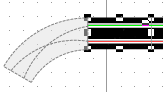
![]() inserts the track in the reverse
direction (right):
inserts the track in the reverse
direction (right): 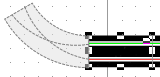
The track layout direction
can be displayed
with the show
direction button and changed
with the change
direction button.
This toolbar allows to
drag and drop a track section directly
in an edit view.
A right click in a track
section displays contextual menu allowing
to edit the track section editor dialogue.
UR30 reads its library from the .\media\Library folder:
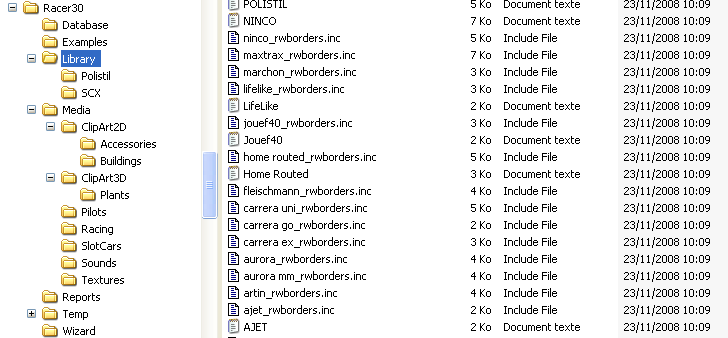
Each library text file contains a list of track section definitions. UR30 automatically
sorts the track sections between
the toolbar tabs according to following criteria:
The first track section of the 2 lane straight tab is always the track library logo:

A click on the library logo opens the library selection dialogue to open another
track section library.
A right button mouse click on the logo button allows to: